Find IP and MAC addresses
LiveNX can attempt to find IP and MAC addresses within the system using information obtained from polling the MAC address forwarding, and MAC address and ARP tables in the SNMP MIB on the devices. This information is polled every 15 minutes. Click on Find IP/MAC in the toolbar of the topology view or on LAN > Find IP/MAC in the LiveNX Client main menu. For this feature to work, LAN polling must be enabled for all devices of interest.
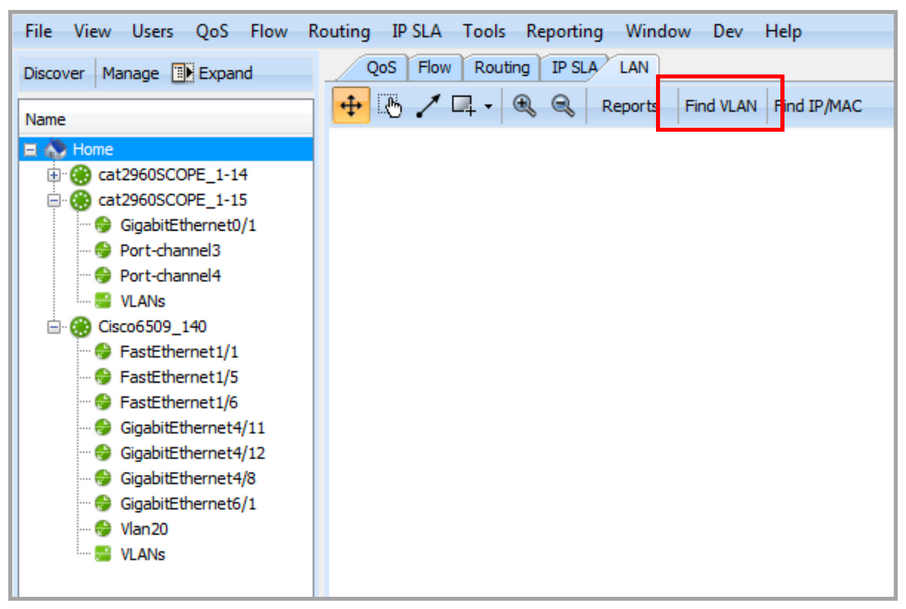

The Find IP/MAC command can also be found by right-clicking on a device in the topology view and selecting LAN > Find IP/MAC.
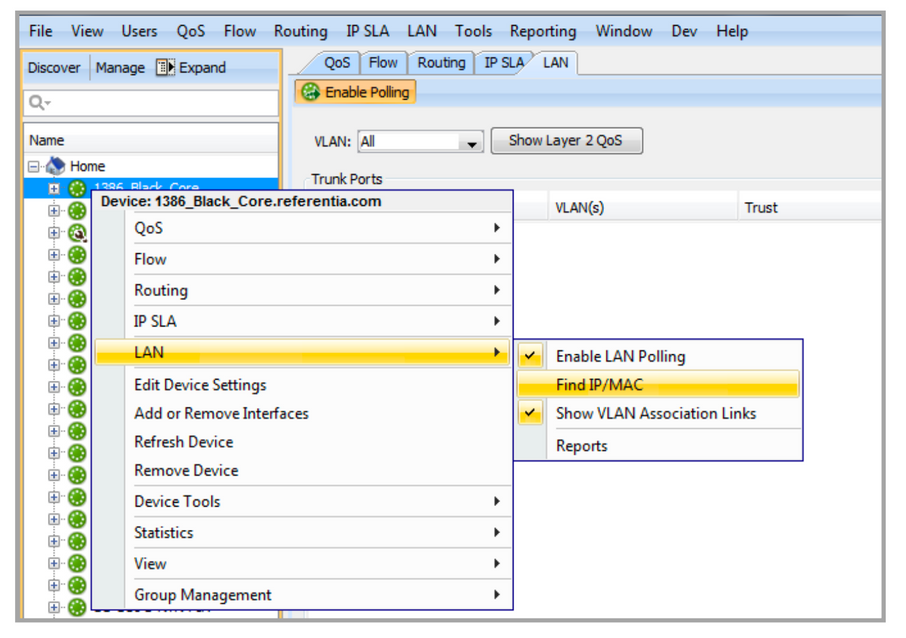
NOTE: If SNMP V3 is used for polling, the “context vlan- match prefix” arguments must be added to your SNMP-server group command. An example of the command is shown below:
snmp-server group v3 priv
snmp-server group v3 priv context vlan-match prefix
snmp-server group
snmp-server group
Type in the IP or MAC address in the top row of the Resolve IP and MAC Addresses table. Note that the text turns red until a valid IP or MAC address is entered. Click on Resolve to begin the search.
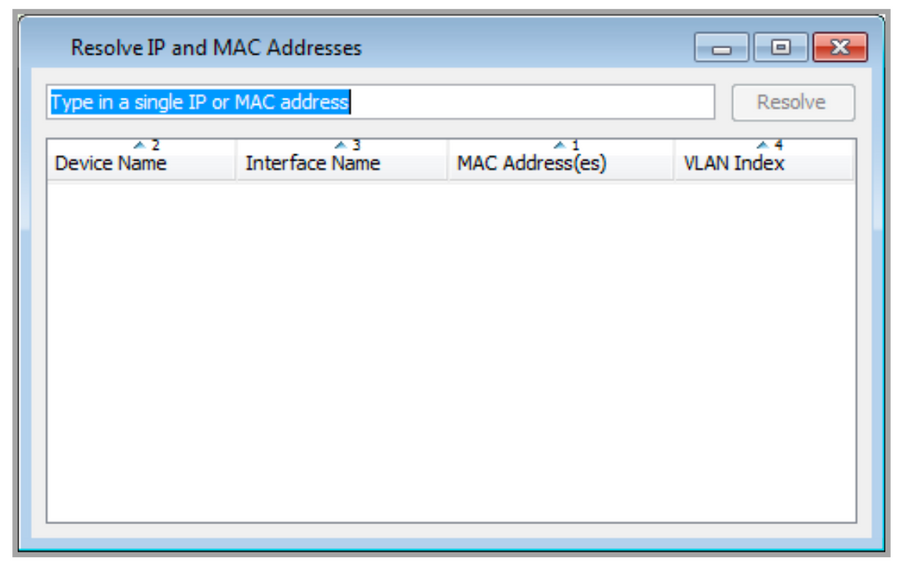
Entering an IP address will provide the MAC address and the device and interface closest to the IP or the actual device and interface if it is an IP on a device.
Right click on the found device and click on Zoom to Device to automatically center the device in the system topology view. The Zoom to Device feature will not appear if you are accessing a device or interface view. If the desired device is part of a user-defined group, then the Zoom to Device will zoom to the group that contains the desired device.
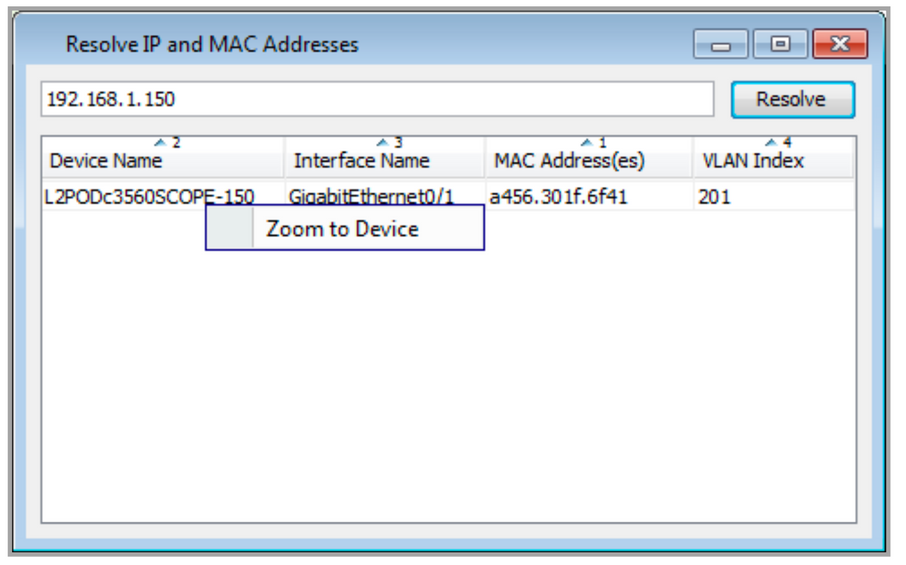
Entering a MAC address provides the IP corresponding to the MAC address and the device and interface closest to where the MAC address was discovered.
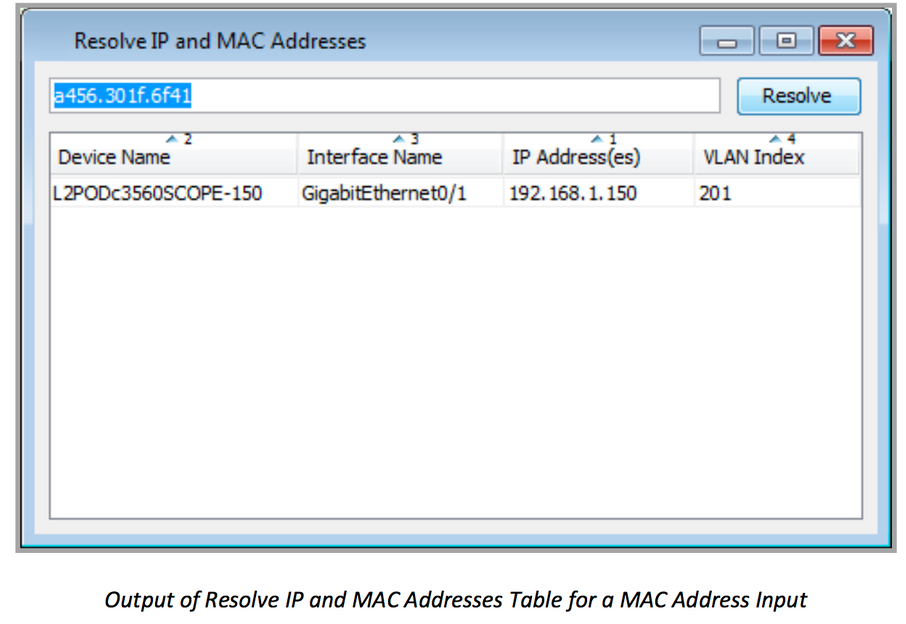
Right click on the found device and click on Zoom to Device to automatically center the device in the system topology view. The Zoom to Device feature will not appear if you are accessing a device or interface view. If the desired device is part of a user-defined group, then the Zoom to Device will zoom to the group that contains the desired device.